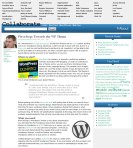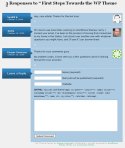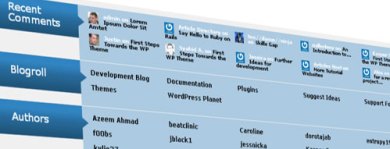I have a few ideas that I will potentially implement in the near future, but this depends entirely on my direction. Throughout this project I was sorely tempted to move over to WordPress, but due to the amount of work I had already done, I felt it would be a waste. So I stuck with Ruby on Rails, and although I see its huge potential, I would only really be trying to replicate the functionality and brilliance of WordPress as a content management system.
The Blog
But before completely shunning the idea of continuing along the tracks with Rails (pun intended), I could list a great deal of possibilities in building on the current system. The blog interface could be improved further by using an enhanced GUI allowing users to format their posts with basic HTML or BB code, limiting them to simple formatting options such as inserting images up to a certain size, formatting text, etc. This would be achieved using another plug-in for Rails called RedCloth. This particular enhancement is a more complex formatting engine that allows you to implement simple mark-up such as *bold* and _italic_.
RSS would be a useful feature to include on the blog so that users do not have to go out of their way to revisit the site for updates. Although Jonathan has a Twitter account where he would post details of his updates, not everyone makes use of this service. RSS and email subscription would be a good way to fill this gap.
The Gallery
The blog aside, I would also like to use a dynamic gallery that allows greater control through a friendly user interface. The gallery I am currently using in the portfolio section, although dynamic, does not allow the user to add captions, or additional information. It does however allow an administrator to add more images to an existing gallery by dropping them into the relevant folder.
Easier Updates
It may also be beneficial to the client to be able to update every page of the website through a user interface similar to that used by WordPress to add a dynamic twist to the entire site. For example, Jonathan’s contact details may change suddenly, and he needs to let his audience know about this.
The reasons I would opt for WordPress:
- It’s already there, and it works very well.
- It is open source and fully-customisable.
- Huge array of useful plugins.
- Great amount of community support.
- Very user friendly from the get-go.
- Not as dependant on hosting capabilities as Ruby on Rails.
The list goes on.
Conclusion
Overall, though I think moving in favour of WordPress would be the best option as it requires less effort on the part of myself and the client in the long-run and would instantly give him more control.